Searches will only be performed in the projects, folders, markups, and discussion board for which you have access permission.
ProjectDox has a comprehensive and powerful Search tool. The Search tool makes it easier to find information, especially in large sites with many users, projects, and discussions. The search engine can search for objects in the database and return all matches in various fields and properties including metadata, markup text, discussion board, file, folder, and project names, addresses, and more. All versions of a file can be searched.
TheSearch
tool  is available next to the Home
button.
is available next to the Home
button.
To use the Search tool:
1. Click the Search icon  .
.
· If selected from the home page the Scope to Search area will only display the radio button to search All Projects. This allows a search of all projects the user has access to.
· If selected from within a project the Scope to Search will display the ability to search the project you are in or all projects.
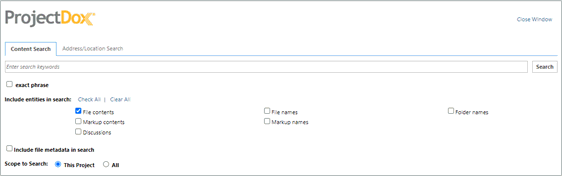
![]() Include
file metadata in search will only display when the search is performed
within a project and when file metadata has been implemented for the
project.
Include
file metadata in search will only display when the search is performed
within a project and when file metadata has been implemented for the
project.
Select the desired items from the Include entities in search area. ProjectDox will search all the selected entities.
![]() You
must select at least one entity, or your search will return no matches.
You
must select at least one entity, or your search will return no matches.
You may select include file metadata in your search. Choosing this option displays the metadata information to search by when searching within a project that has metadata associated with it.
 (or
press <Enter>). The results display with the keyword or phrase
highlighted. Term hit highlighting is supported in ProjectDox so that
when you perform a search, all files where this word or phrase exists
will display. When you click on a file, you are quickly taken to the
page where the first occurrence of the item exists (zoomed and highlighted).
(or
press <Enter>). The results display with the keyword or phrase
highlighted. Term hit highlighting is supported in ProjectDox so that
when you perform a search, all files where this word or phrase exists
will display. When you click on a file, you are quickly taken to the
page where the first occurrence of the item exists (zoomed and highlighted).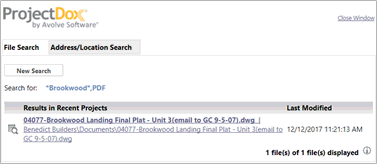
![]() Support
for retrieving File Author and File Description was discontinued after
Microsoft Office 2003. The fields are now considered to be legacy
due to Microsoft's change of internal file format.
Support
for retrieving File Author and File Description was discontinued after
Microsoft Office 2003. The fields are now considered to be legacy
due to Microsoft's change of internal file format.
Click the Address/Location Search tab to quickly locate address information from the Project Information screens. The results appear on the bottom portion of the tab once you enter the criteria and click Search.
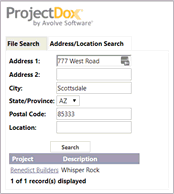
![]()