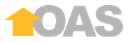
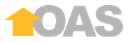
The Manage Application Types page enables administrators to add application types to OAS.
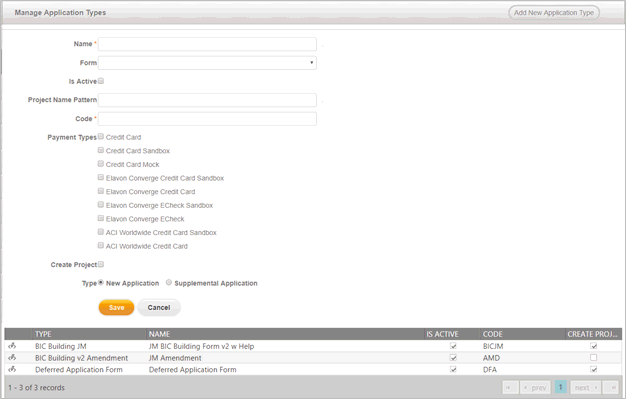
The application type is displayed to the applicant on the application dashboard page and ties that selection to a specific form that has been uploaded. Each form has a code that is used as a prefix for a request number, which is passed to the Project Creator. Project Creator uses this code to create projects using different ProjectDox Project Templates, based on the application request. A ProjectDox Project Template provides the shell and structure for a project based on plan type to include folders, groups, users, and permissions to be applied when the project is created.
Application types are editable by selecting the Edit  icon, or adding a new application type by clicking
icon, or adding a new application type by clicking  and filling out the necessary information:
and filling out the necessary information:
Name: This is the name of the request type to be displayed on the applicant dashboard.
Form: This is a drop down list of uploaded Application Forms.
 The same form can be assigned to multiple application types. An application type can have only one form assigned to it, even if it is the same form for every application type.
The same form can be assigned to multiple application types. An application type can have only one form assigned to it, even if it is the same form for every application type.
Is Active (checkbox): If checked, the application type will be available for users to select from the application dashboard. If unchecked, users cannot create, edit or copy forms associate with the selected application request type.
Project Name Pattern: Enter tokens to create a project name pattern. The Project Name Pattern can be added and affects how a project is named.
“Project Name Patterns” will not affect the linking feature with supplemental applications. The project name patterns do not interfere with the following:
The values for the address fields in the supplemental form will be automatically populated from the ProjectDox project.
A link to the original form as well as the supplemental form will be present in ProjectDox project
For example, [FormInstance.{FieldName}]. If that field is empty, then projects are named using request numbers.
Each application type can have different formats for the project name. Literal strings and the following tokens are supported in the pattern. The token for each form data should be in [FormInstance.{FieldName}] where {FieldName} can be any of the following string:
"DateStarted"
"DateSubmitted"
"DateCompleted"
"RequestNum"
"Title"
"Address"
"AppIntakeTypeCode"
The token for each form data should be in [Form.{HtmlControlName}] where {HtmlControlName} should be replaced with the name of the control on the form.
 If you use only [FormInstance.DateStarted] as the pattern, then the project created will have only a timestamp as a name. To have projects that include Request Number and timestamp you must use the following pattern:
If you use only [FormInstance.DateStarted] as the pattern, then the project created will have only a timestamp as a name. To have projects that include Request Number and timestamp you must use the following pattern:
[FormInstance.RequestNum]-[FormInstance.DateStarted]
Code: This is a simple code which is used in the following ways:
It is a prefix for a unique request number.
It is passed to Project Creator service as the Project Name. This helps to tie projects in ProjectDox back to the Portal Application.
This unique code is used in Project Creator to determine which ProjectDox Project Template to use when creating the project. The Project Creator is used to start workflows automatically for newly created projects.
Payment Types: Check all payment types you want to be available for that application.
Create Project: Select this option to create a project in ProjectDox.
Type: Select an application type.
![]()